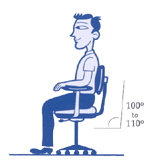De Quervain’s Tenosynovitis
De Quervain’s tenosynovitis is a conditions that affects the tendons of the thumb. Pain in De Quervain’s tenosynovitis is often felt along the side/back side of thumb and the thumb side of the wrist. Grasping, pulling, typing, cell phone use, and other repetitive use of the hand can cause worsening symptoms in cases of De Quervain’s Syndrome. Watch our video below to learn more about De Quervain’s Syndrome and how we treat it in the office.
Anatomy and Causes
When looking at your hand, extend the thumb back and look at the back of the thumb/wrist. You will see a few tendons stick up which create the borders of what is known as the anatomical snuff box. The bottom border of the snuff box is the abductor pollicis longus and the extensor pollicis brevis, the two tendons affected in De Quervain’s syndrome. Causes of De Quervain’s tenosynovitis are primarily due to overuse. Computer use, cell phone use are now leading causes for patients developing this type of wrist and thumb pain. Due to the amount of cases that are linked to cell phone use, DeQuervains is also known as, “Text Thumb”. The repetitive use of the thumb causes gradual tightening of the muscles which then causes increased friction along the bones/and tendons resulting in Dequervains tenosynovitis AKA text thumb.
A condition called intersection syndrome is another cause of wrist and forearm pain. This condition is similar to De Quervain’s but mainly affects the extensor muscles of the forearm. Some patients will have both conditions simultaneously as they are a byproduct of the same type of overuse. Luckily treatment options are the same for both intersection syndrome and De Quervain’ syndrome.
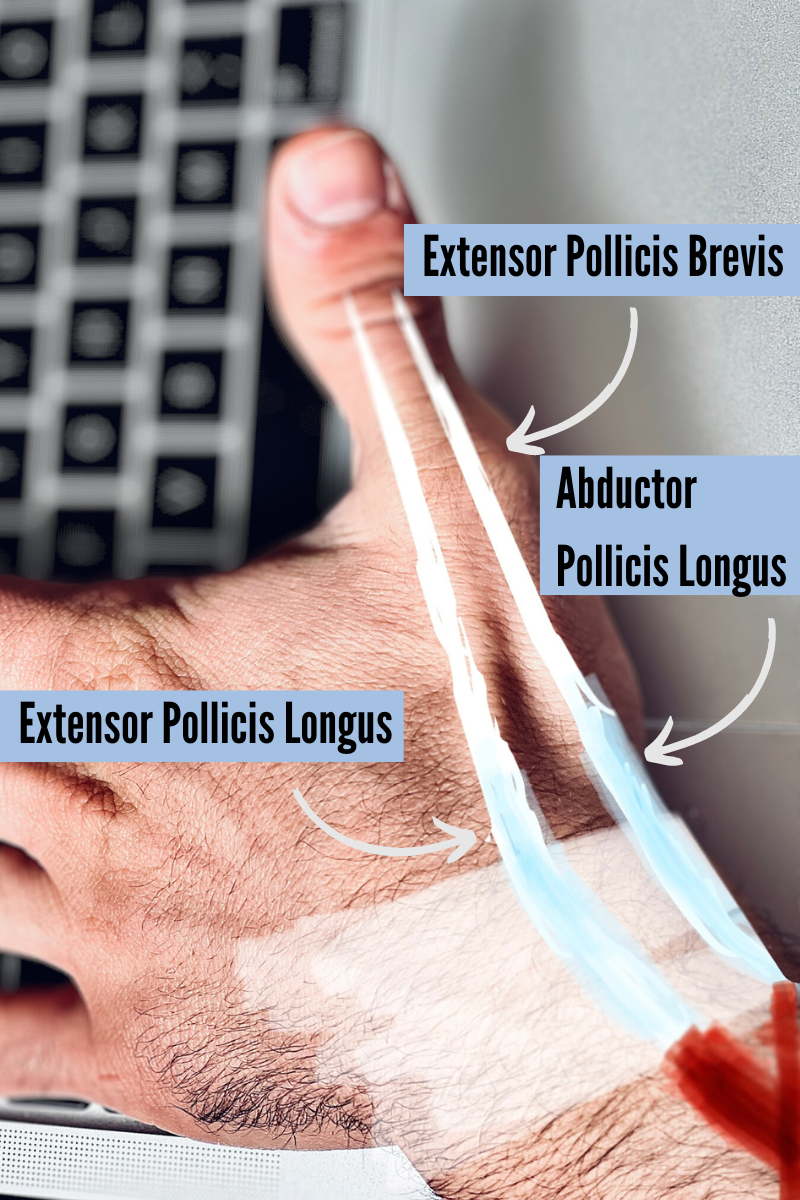

Treatment for De Quervain’s
Treatment for De Quervain’s Tenosynovitis is multifactorial. Graston Technique for De Quervain’s Tenosynovitis can help ease the pain and symptoms. Graston for dequervains syndrome may also help improve blood flow to the area which can help with improving the condition. Active Release Technique can help loosen the tight musculature that causes the condition. Ultimately, text thumb exercises are what will allow for long term resolution of the symptoms; the stronger and more resilient the muscles/tendons become, the less symptoms a patient will have.
Shockwave Therapy for De Quervain’s Syndrome
Shockwave therapy is a cutting edge treatment for chronic tendinopathies. It uses high energy sound waves, called shockwaves, to penetrate deeply into the tissues. This causes a pro-inflammatory effect which results in increased capillary formation, and decreased pain sensation. Most patients begin seeing improvement in De Quervain’s symptoms after the first shockwave treatment. Shockwave effects are amplified greatly when a series of treatments are performed, usually 1 per week for 4-6 weeks.
The effects of shockwave therapy for De Quervain’s are increased further when strengthening exercises are performed to the tendons. We tailor a specific strengthen plan for our patients to make sure they get the most out of their shockwave treatments.
If you are dealing with thumb, wrist, and or forearm pain.
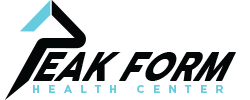


 In actuality, sitting with picture-perfect posture for long periods of time can actually lead to more discomfort, as it is extremely fatiguing. It can also lead to joint-pain and muscle strain because the torso is placing constant pressure on the lower disks in your back. Even in the ergonomically correct position, your arms and hands can still incur injuries. Any time you are sitting or standing in a static position, you increase the risk of prolonged physical conditions. To avoid any injuries at your workstation, try alternating between sitting and standing while working. Choose dynamic positions that will increase blood flow and alleviate stiff muscles. Also, include small rest breaks and stretch frequently to help avoid injuries.
In actuality, sitting with picture-perfect posture for long periods of time can actually lead to more discomfort, as it is extremely fatiguing. It can also lead to joint-pain and muscle strain because the torso is placing constant pressure on the lower disks in your back. Even in the ergonomically correct position, your arms and hands can still incur injuries. Any time you are sitting or standing in a static position, you increase the risk of prolonged physical conditions. To avoid any injuries at your workstation, try alternating between sitting and standing while working. Choose dynamic positions that will increase blood flow and alleviate stiff muscles. Also, include small rest breaks and stretch frequently to help avoid injuries.
 The key to choosing the right chair is the ability to adjust the seat depth, height, and tilt. Choose a seat depth that supports your hips and legs, and look for a chair with sliding seat options. There should be a 1-2” space between the back of your knees and the front of the seat. The height of the chair needs to adjust according to your height. Your feet should be flat on the ground when your hips are pushed to the back of the seat, and you should be able to tilt the chair back to recline or sit upright. A reclining mechanism can also help with increasing movement while working.
The key to choosing the right chair is the ability to adjust the seat depth, height, and tilt. Choose a seat depth that supports your hips and legs, and look for a chair with sliding seat options. There should be a 1-2” space between the back of your knees and the front of the seat. The height of the chair needs to adjust according to your height. Your feet should be flat on the ground when your hips are pushed to the back of the seat, and you should be able to tilt the chair back to recline or sit upright. A reclining mechanism can also help with increasing movement while working.